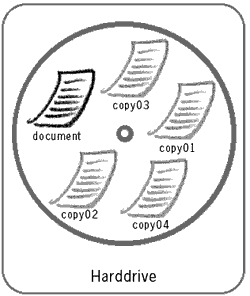Difference between revisions of "Destroying temporary files"
| Line 1: | Line 1: | ||
These files are copies of documents you are working on, generated automatically by the operating system. Imagine that you are writing a large report. It takes you a week of work, several hours each day. Every time you open your document, Windows creates a temporary copy of it. You are actually editing the copy of the document not the original. When you press 'Save' you update the original with the changes from the temporary document. However when you shut down your computer, the temporary file may still linger on the disk. After a week of editing, you will have several versions of your document in these temporary files, at different stages of completion. Even if you destroy the original using Eraser, the temporary files will remain on your computer. | These files are copies of documents you are working on, generated automatically by the operating system. Imagine that you are writing a large report. It takes you a week of work, several hours each day. Every time you open your document, Windows creates a temporary copy of it. You are actually editing the copy of the document not the original. When you press 'Save' you update the original with the changes from the temporary document. However when you shut down your computer, the temporary file may still linger on the disk. After a week of editing, you will have several versions of your document in these temporary files, at different stages of completion. Even if you destroy the original using Eraser, the temporary files will remain on your computer. | ||
| − | |||
[[File:Temporaryfiles4.gif|temporary files]] | [[File:Temporaryfiles4.gif|temporary files]] | ||
Revision as of 19:48, 27 May 2014
These files are copies of documents you are working on, generated automatically by the operating system. Imagine that you are writing a large report. It takes you a week of work, several hours each day. Every time you open your document, Windows creates a temporary copy of it. You are actually editing the copy of the document not the original. When you press 'Save' you update the original with the changes from the temporary document. However when you shut down your computer, the temporary file may still linger on the disk. After a week of editing, you will have several versions of your document in these temporary files, at different stages of completion. Even if you destroy the original using Eraser, the temporary files will remain on your computer.
Temporary files are also collected on your computer when you browse the Internet. Webpages are downloaded as text and images when you visit them. This means, that someone who sits down at a computer after you, is able to see what webpages you visited and even emails that you may have read or written in your webmail account. This is especially dangerous when using public computers, such as those in Internet cafés and libraries.
Temporary files are not stored in 'My Documents' or some other easily retrievable folder. They are stored either deep-down in Windows system folders or within the sub-folders of a particular application. Hence it is next to impossible to manually retrieve and destroy temporary files from your computer. Once again we need to refer to specialised software that will locate and permanently wipe these temporary files.
Exercise:
- Install and configure secure deletion settings for https://security.ngoinabox.org/en/ccleaner_main.html
- Delete temporary files created by Windows and relevant web applications.
Note: Ccleaner also comes in a portable version, meaning you can run it without installation from a USB stick. This is very useful to have with you when working from an Internet café or another computer that is not yours, where you may not have the necessary rights to install software.